Ansible Dev Server using VSCode Dev Containers
About Dev Containers
A Dev Container is a preconfigured, isolated development environment that runs inside a container, providing all the tools, libraries and dependencies you will need for a specific development project. Instead of setting up your local machine, you will define the environment once (using devcontainer.json) file and anyone on your team can spin up an identical setup instantly.
In VS Code, this is implemented through ther Dev Containers extension. This extension lets VS Code connect directly to a container as your development environment. When you open a folder with a devcontainer.json file, VS Code automatically builds the container, install the dependencies and attaches your editor to it.
For Ansible Playbook or Content Creation, this means you can have all the Ansible Development Tools (ADT) such as ansible-core, ansible-lint, ansible-navigator and any required collections or Python libraries preinstalled in the container. Your team can immediately start writing, linting, testing and running playbooks in a consistent reproducible environment - without worrying about local setup or version mismatches.
What are the benefits?
- No external setup - runs completely on your workstation
- Requires podman/docker (and WSL if on Windows)
- Requires access to registry.redhat.io
- Requires access to your Automation Hub if using custom EE
- Complete ansible-dev-tools included
- Includes ansible-core,ansible-builder, ansible-creator, ansible-lint, ansible-navigator, ansible-sign, ansible-molecule, pytest-ansible, tox-ansible, ansible-dev-environment
- Can fully use the Ansible Extensions including EEs and Ansible Lightspeed
Dev Containers Extension Prerequsities and Set Up
Prerequisites:
- Podman, Podman Desktop, Docker or Docker Desktop
- Red Hat login to Red Hat registry (registry.redhat.io) and/or to the Private Automation Hub
- Installed VSCode
- Installed Ansible Extension in VSCode
- Installed Microsoft Dev Containers in VSCode
- If installing on Windows, launch VSCode and connect to the WSL machine
If using Podman
-
Replace docker with podman in the Dev Containers extension settings:
In VSCode, open the settings editor.
- Search for @ext:ms-vscode-remote.remote-containers
Alternatively, click the extensions icon in the activity bar and click the gear icon for the Dev Containers extension.
- Set Dev > Containers: Docker Path to podman
- Set Dev > Containers: Docker Compose Path to podman-compose
Set Up Podman Desktop
- Create Podman machine
- Add Registry registry.redhat.io
Installing Ansible Development Tools (ADT) on a container inside VS Code
-
In VS Code, go to your project directory.
-
Go to the Ansible Extension (click Ansible icon)
-
In the Ansible Development Tool, select Devcontainer
-
In the Create a devcontainer page, select the Downstream container image from the options.
- a devcontainer.json file will be created in your project directory. This contains the settings for your dev container.
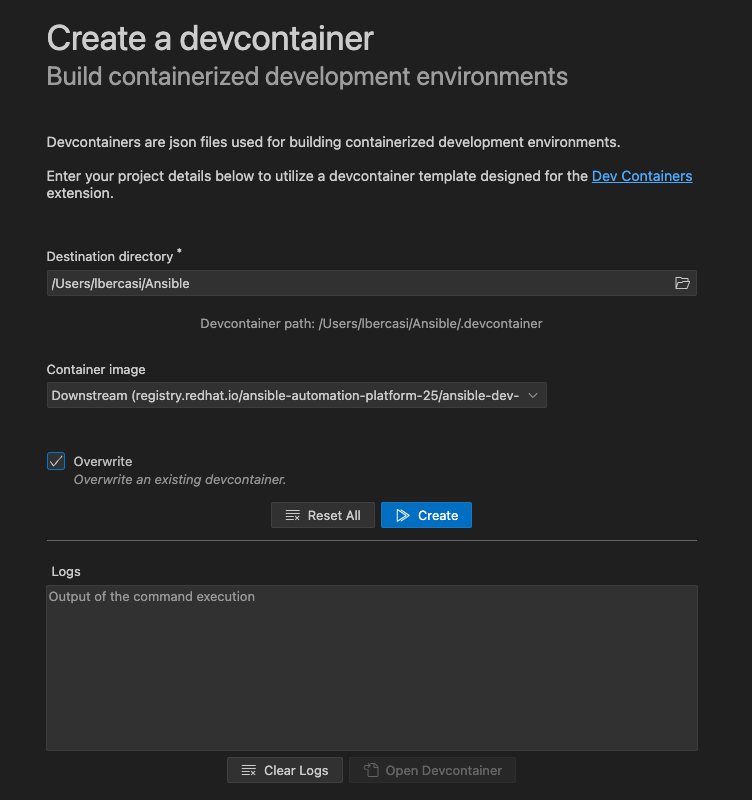
- a devcontainer.json file will be created in your project directory. This contains the settings for your dev container.
-
Click Open Devcontainer
- A notification to Reopen in container will appear once VS Code detects the devcontainer.json file.
- Click Reopen in Container
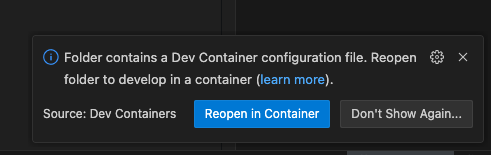
-
Select the dev container for Podman or Docker depending on which platform you are using.
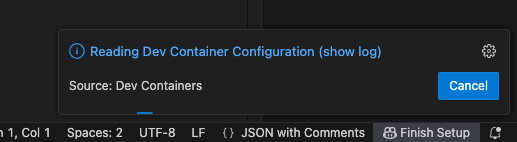
-
Once the directory reopens in a container, the Remote () status displays Dev Container: ansible-dev-container.
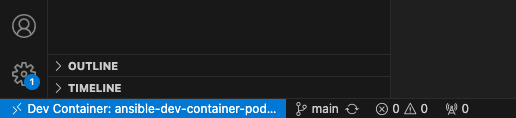
-
You can now start developing Ansible content inside the dev container.
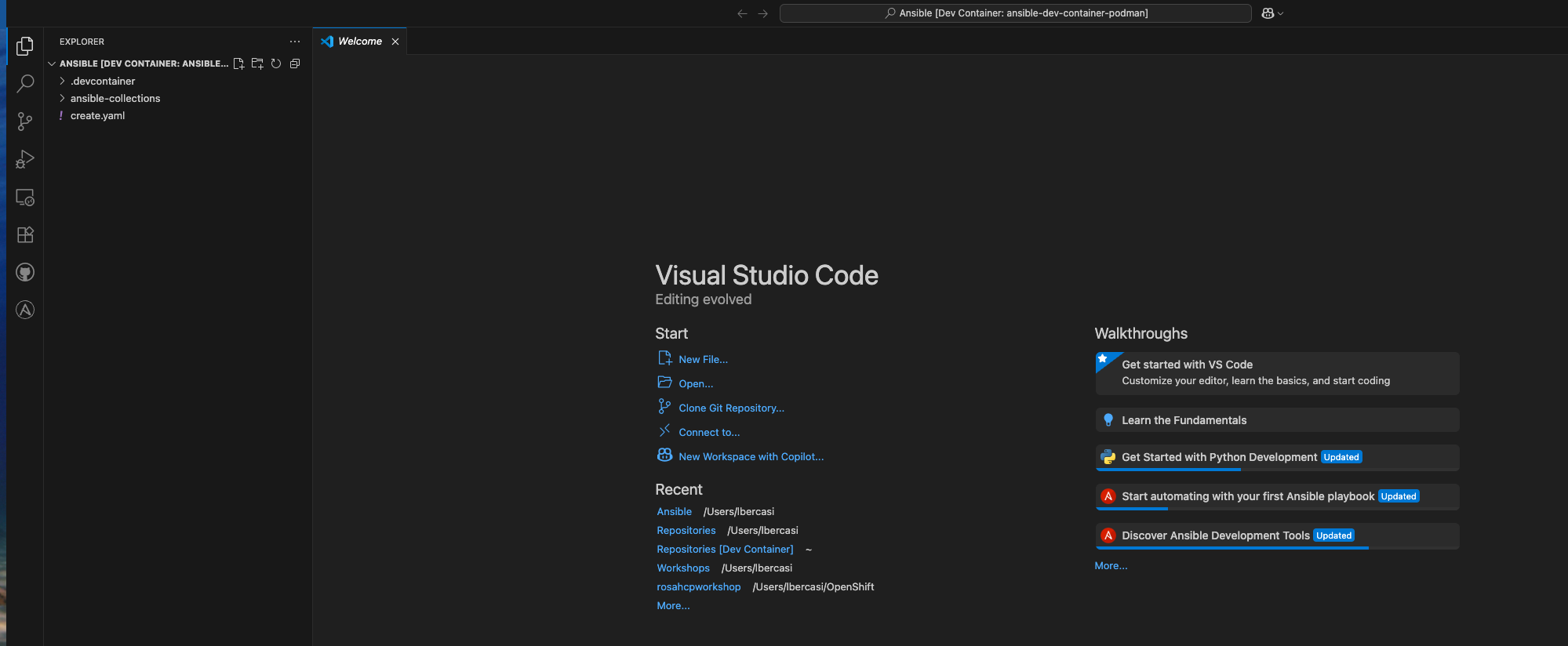
-
Verify that the Ansible Development Tools and some Collections are already installed.
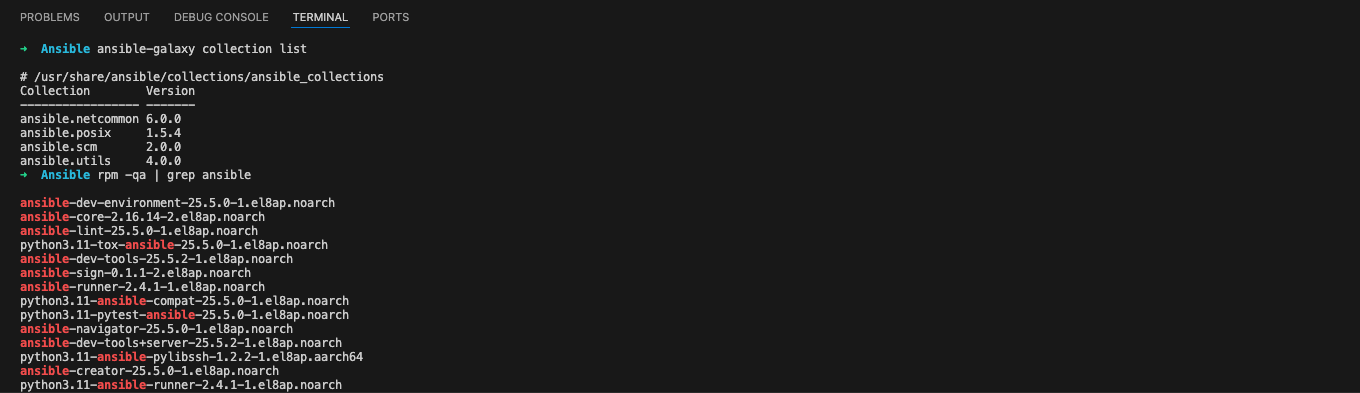
Reference: Installing Ansible development tools on a container inside VS Code
